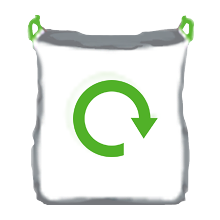Official guidance from the Health and Safety Executive for home workers, home working, remote working and flexible working arrangements
When someone is working from home, permanently or temporarily, as an employer you should consider:
- How will you keep in touch with them?
- What work activity will they be doing (and for how long)?
- Can it be done safely?
- Do you need to put control measures in place to protect them?
- Useful information is available by following this link (CIPD guidance on homeworking) or this link (ACAS guidance on remote working).
Principles and policy
- If they allow or require employees to adopt flexible working arrangements, employers must develop robust processes (i.e. policies and procedures) for occasional, regular, and permanent homeworking. This should also include hotdesking, 'working from anywhere' and agile working. There are HR, financial as well as health and safety considerations. ACAS provides a useful guide to assist businesses with flexible working policies.
- Employers and employees should be practical, flexible and sensitive to each other's situation when working from home because of the coronavirus (COVID-19) pandemic.
- Employers should:
- talk to their employees and workers about how they might improve working from home arrangements
- continue to consider which roles and tasks can be done from home - this might involve doing things differently and not assuming a role cannot be based at home
- support employees to adjust to remote working
- consider individual employees' needs, for example anyone with childcare responsibilities, a long-term health condition or a disability
- write down the arrangements that have been agreed so everyone's clear
Lone working without supervision
- There will always be greater risks for lone workers with no direct supervision or anyone to help them if things go wrong.
- Keep in touch with lone workers, including those working from home, and ensure regular contact to make sure they are healthy and safe.
- If contact is poor, workers may feel disconnected, isolated or abandoned. This can affect stress levels and mental health.
- Find out more on lone working
Guidance for Display Screen Equipment users
- For those people who are working at home on a long-term basis, the risks associated with using display screen equipment (DSE) must be controlled. This includes doing home workstation assessments.
- COVID-19 guidance
- The risk from DSE work for those working at home temporarily during the COVID-19 restrictions will increase if the situation is prolonged. Although HSE accepts that employers may not be able to complete home workstation assessments during lockdown periods, employers will be expected to complete these as soon as restrictions are eased or lifted.
- You could provide workers with advice on completing their own basic assessment at home. This practical workstation checklist (PDF) may help them.
- There are some simple steps you can take to reduce the risks from display screen work:
- breaking up long spells of DSE work with rest breaks (at least 5 minutes every hour) or changes in activity
- avoiding awkward, static postures by regularly changing position
- getting up and moving or doing stretching exercises
- avoiding eye fatigue by changing focus or blinking from time to time
- Self Assessment Checklist
- The purpose of this form is to identify those employees who would be considered to be 'Users' of Display Screen Equipment (DSE) i.e. computer users, so that the employer can comply with the Health and Safety at Work (General) (Guernsey) Ordinance, 1987.
- It is also designed to help the User identify whether or not some of the most common problems arising from DSE use are present in their workstation or working arrangements.
- The most common risk factors arising from DSE use are:
- Musculoskeletal problems
- These range from temporary fatigue and discomfort to chronic aches, pains and debilitating soft tissue disorders. Parts of the body affected include the wrists, fingers, arms, shoulders and back. Musculoskeletal problems are caused by poor or static posture, such as sitting for long periods without adequate lumbar support for your back, holding your arms and wrists in an awkward position whilst keying or using the mouse because your chair is not adequately adjusted, not taking sufficient breaks from screen work.
- Visual fatigue
- Visual fatigue can be caused by such factors as poor adjustment of screen brightness and contrast controls, an unstable or flicking image on the screen, glare reflected on the screen, insufficient lighting to read source documents, concentrating for prolonged periods.
- Stress
- This can be caused by the user having little or no control over their work content or the pace they work, excessive work loads, tight deadlines, repetitive or monotonous tasks.
- Basic requirements for workstations
- These are some basic requirements for setting up a workstation so that it promotes good posture and safe working practices:
- The Chair should be capable of adjustment of the seat height, backrest and backrest tilt. The backrest should offer adequate lumbar support, which should be able to be adjusted to suit the individual user. The seat height should be adjusted so that the user can sit with their shoulders in a relaxed position and their elbows at a 90-degree angle, with the upper arms vertical and forearms horizontal whilst keying and using the mouse. Hands should just rest on keyboard, in a neutral position (flat) avoiding excessive flexion (wrist bent down), extension (wrist bent up) or deviation of the wrists (turning left and right). The mouse should be positioned so that the user can operate it whilst maintaining their elbow at 90-degree angle. There should be space in front of the keyboard for the user to rest their hands in between keying.
- The Screen should be positioned directly in front of the user and be at a height so that the user's line of vision is approximately 5 cm from the top of the screen.
- The chair seat should have sufficient depth to accommodate the user without pressure on the backs of the thighs or knees. The angle of the seat should enable the user to sit with their hips raised slightly above their knees, so that their pelvis is rotated forward thereby helping the spine to maintain its natural 'S' shaped curve. The user's feet should be able to rest flat on the floor or be provided with a footrest.
- There should be sufficient space on the work surface to accommodate any equipment or items the user may need to perform their job. There should be sufficient space under the desk or workstation for the user's legs to enable them to change position as required.
- It is vital that Computer users take regular breaks from screen based work, stretch and reposition in order to avoid excessive static loading of their muscles and tendons, which leads to fatigue and upper limb disorders. It is important to take breaks before fatigue sets in, otherwise there will be insufficient time to recover. The HSE recommends a five minute break every hour, as a minimum. The User should also take frequent mini breaks from viewing the screen by focusing on something different from the screen in order to avoid visual fatigue.
- More information is available in the HSE's booklet "Working with display screen equipment (DSE)" available from the HSE website: http://www.hse.gov.uk/pubns/indg36.pdf
- Eyesight Tests for DSE Users
- The employer has a duty to provide an eyesight test, or cost towards an eye test, for employees who habitually use display screen equipment as a significant part of their normal working activity.
- The maximum amount of money that can be claimed for an eyesight test should be set out in the employer's human resources policies, together with any entitlement for part reimbursement of any glasses or corrective lenses used exclusively for DSE. Users have the choice of using the employer's nominated Opticians or their own optician.
- Self-assessment checklist for DSE Users
- To assist employers in assessing the workstation, the employee should complete the self-assessment give it to their manager, who will put in place measures to address problems or arrange a more detailed assessment by a competent DSE assessor.
Specialised DSE equipment needs
- Due to the COVID-19 crisis, employers should endeavour to support employees with appropriate equipment during the lockdown, or as soon as possible when the restrictions are eased.
- Employers must meet those needs identified in the DSE assessment - if equipment is required to protect the health and safety of workers, then the employer is not allowed to charge the employee for the equipment.
- For some equipment (eg keyboards, mouse, riser) this could mean allowing workers to take this equipment home, or providing a second set to use at home.
- For other larger items (eg ergonomic chairs, height-adjustable desks) encourage workers to try other ways of creating a comfortable working environment (eg supporting cushions).
- Our brief guide has more information.
Wellbeing at work - work-related stress
- Employers
- Excessive pressure and demands at work can cause stress. This can lead to chronic physical and mental health conditions. Do the right thing and protect your workers from work-related stress.
- You have a legal duty to protect workers from stress at work by doing a risk assessment and acting on it. You can use these examples to help you with your stress risk assessment, or alternatively find out more about HSE's organisational approach to preventing work-related stresss, the Management Standards.
- Employees
- Home working can cause work-related stress and affect people's mental health.
- Being away from managers and colleagues could make it difficult to get proper support.
- You can contact Guernsey Mind if you need help or support, or your GP if you are struggling to cope.
- Health and Social Care also offer a self-referral service called Healthy Minds.
- What is stress?
- HSE defines stress as 'the adverse reaction people have to excessive pressures or other types of demand placed on them'.
- Employees feel stress when they can't cope with pressures and other issues. Employers should match demands to employees' skills and knowledge. For example, employees can get stressed if they feel they don't have the skills or time to meet tight deadlines. Providing planning, training and support can reduce pressure and bring stress levels down.
- Stress affects people differently - what stresses one person may not affect another. Factors like skills and experience, age or disability may all affect whether an employee can cope.
- There are six main areas of work design which can effect stress levels. You should manage these properly. They are:
- 1. demands
- 2. control
- 3. support
- 4. relationships
- 5. role
- 6. change
- Employers should assess the risks in these areas to manage stress in the workplace.
- Signs of stress
- Stress is not an illness but it can make you ill. Recognising the signs of stress will help employers to take steps to stop, lower and manage stress in their workplace.
- Protecting employees
- To protect employees from stress at work, employers should assess risks to their health. Example stress risk assessments may help employers in small businesses.
- You may need to develop individual action plans for employees suffering from stress.
- Employers may also find HSE's Management Standards helpful. The standards help identify and manage the six causes of stress at work.
- Help for employees
- If employees feel stressed at work they should talk to someone, for example their manager, trade union representative, GP or occupational health team.
Keep in touch
- Put procedures in place so you can keep in direct contact with home workers so you can recognise signs of stress as early as possible.
- It is also important to have an emergency point of contact and to share this so people know how to get help if they need it.